Updating Your Information in LU Directory
The LU Directory provides an internal directory and public directory. The internal directory does include university information marked “not listed” for ease of communication internally (it does not include personal home addresses or phone numbers). The public directory does not include information marked "not listed."
The data in the directory comes from Banner. Please update your profile information in Self-Service Banner. Nicknames are managed separately in another system. If you have a nickname or use a middle name, contact customer support at 2222 to have your nickname added so people can find you.
Once you make an change to Banner, allow 24 hours to see your change in the directory.
Updating Addresses and Phones
Update Directory Phone Number
-
- Navigate directly to the Self-Service Banner 9 Personal Information section at lamar.edu/updateinfo
- Log in with your LEA username and password (same login for LU Email)
- TO EDIT YOUR DIRECTORY PHONE NUMBER: Choose the edit button below the number, edit the number. Enter your phone number prefix as 409. Enter the next 7 digit code of your number in the phone number field. Extension must be left blank. Make sure Primary and Unlisted are not checked. You can choose what is public in the "Other" section below on the page. Click Update.
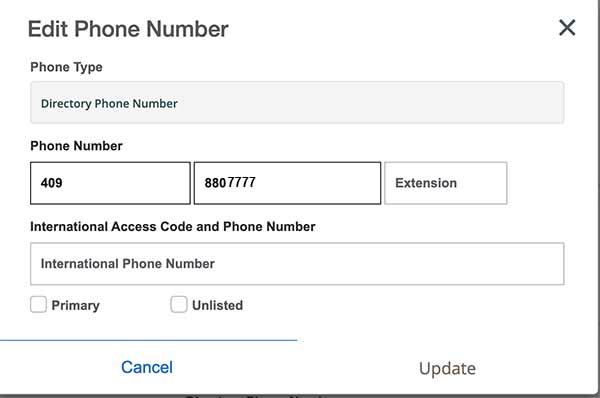
- TO ADD A DIRECTORY PHONE NUMBER: Go to Phone Number section. If you do not see Directory Phone Number, choose Add New. Under Phone Type, select Directory Phone Number. Enter your phone number prefix as 409. Enter the next 7 digit code of your number in the phone number field. Extension must be left blank. Make sure Primary and Unlisted are not checked. You can choose what is public in the "Other" section below on the page. Click Add.
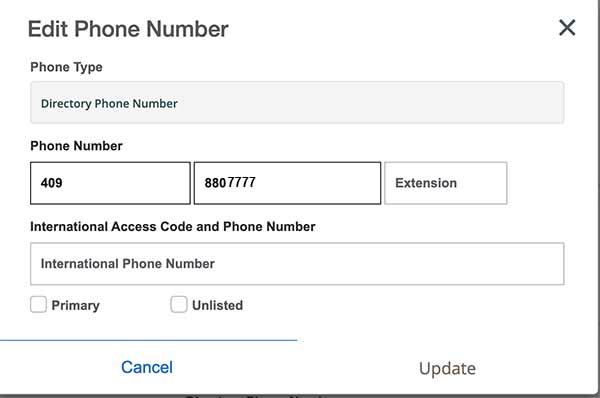
Update Existing On Campus Office Location
- Navigate directly to the Self-Service Banner 9 Personal Information section at lamar.edu/updateinfo
- Log in with your LEA username and password (same login for LU Email)
- To update addresses and phones, click the blue edit icon underneath each entry in the Address and Phone Number sections
- Click Update
Delete an Address
- Navigate directly to the Self-Service Banner 9 Personal Information section at lamar.edu/updateinfo
- Log in with your LEA username and password (same info for LU Email)
- Scroll down to the Address section
- Click the blue delete icon underneath each entry
- Click Delete
Choose What is Public
- Navigate directly to the Self-Service Banner 9 Personal Information section at lamar.edu/updateinfo
- Log in with your LEA username and password (same info for LU Email)
- Scroll down to Other section
- Click Directory Profile
- Check the boxes of items you wish to display publicly. Be sure that your office office phone number is listed and labeled as "Directory Phone Number." Note: The Internal Directory will include on campus office location and address and phone number by default
- Click update
Title or Email is Wrong
- Contact your department or Human Resources at 409-880-8375.
How to Receive Emergency Alerts
Lamar University uses your contact information from your Self-Service Banner account to keep you informed with important updates. Follow these steps to update your personal information and to make sure you receive these messages.
- Navigate directly to the Self-Service Banner 9 Personal Information section at lamar.edu/updateinfo
- Log in with your LEA username and password (same login for LU Email).
- Review your contact details for accuracy.
- Go to Phone Number section and click Add New if no Cell Number is listed.
- Choose "Cell Phone" in the drop down for Select Phone Number.
- To receive text alerts, be sure your cell phone number is listed and labeled as “Cell Phone.” If your cell phone is listed but labeled as anything other than “Cell Phone,” you will not receive text message alerts.
- Enter your phone number prefix as 409. Enter the next 7 digit code of your number in the phone number field. Extension should be left blank. Make sure Primary and Unlisted are not checked.
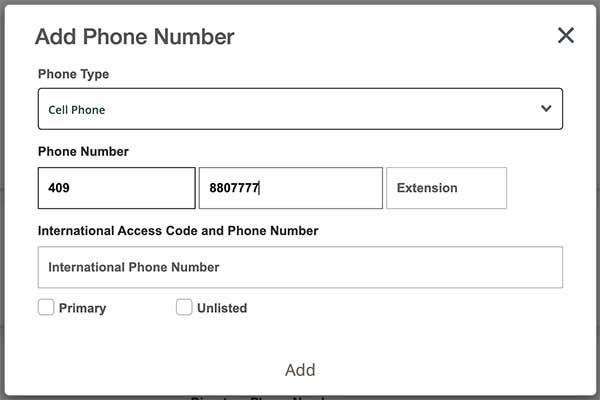
- Be sure to update your Emergency Contact information as well. The Emergency Contact is someone the university would contact on your behalf in the event you experience an emergency while on campus. This contact does not receive storm updates/alerts.
- Cell Phone numbers are not included in your faculty/staff campus directory profile. You can adjust the information that is displayed in the directory by clicking on “Directory Profile” at the bottom of the page.
For more information about emergency and hurricane preparedness, visit lamar.edu/stormsafety
