iOS
Recommended Method
- Outlook App for iOS
Note: Outlook for iOS is optimized to work with the latest two versions of iOS and is optimized for iPhone and iPad. If your app is not syncing or responding, try updating your iOS version and restarting Outlook Mobile.
- Download the Microsoft Outlook app from the Apple App Store and open it.
- If a personal email address is displayed, press Skip.
- Type your full email address, for example jsmith@lamar.edu.
- Press Add Account.
- You will be redirected to the LU login page.

- Enter your Lamar email and password.
- Press Sign in.
- Tip If you get a time-out message, your password or other information might be incorrect. Retype the information, and then try again.
- At this point, if registered, you will receive a LEA 2-Step (DUO) push.
Note: To learn more about LEA 2-Step visit: https://www.lamar.edu/it-services-and-support/security/lea-2-step/index.html
- Download the Microsoft Outlook app from the Apple App Store and open it.
Other Method
- Use phone/tablet settings
Please note that the IMAP options have been removed from this page. Due to the sunsetting of the IMAP protocol by Microsoft, Lamar has stopped supporting this process.
Subsequently, we still recommend using the Outlook app for your Lamar mail.
- Tap Settings > Mail > Accounts > Add account
- In the Add Account page, tap Microsoft Exchange.
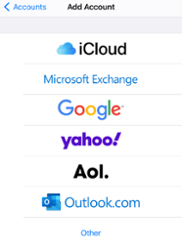
- Enter your full email address, for example jsmith@lamar.edu. Adding a description is optional, as this is just a way for you to identify your Lamar mailbox if you have multiple.
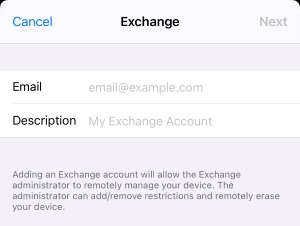
- Tap Next. It will ask you if you would like to sign in or configure manually.
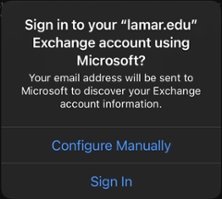
- Tap Sign in.
- You will be redirected to the LU Login page.
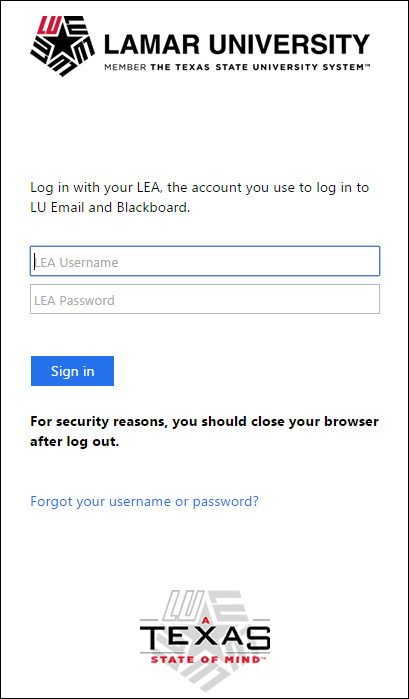
- Enter your Lamar email and password.
- Press Sign in.
- Tip If you get a time-out message, your password or other information might be incorrect. Retype the information, and then try again.
- At this point, if registered, you will receive a LEA 2-Step (DUO) push.
- By default: Mail, Contacts, Calendars, Reminders, and Notes are synchronized. Tap Save if you are fine with these options.
Note: To learn more about LEA 2-Step visit: https://www.lamar.edu/it-services-and-support/security/lea-2-step/index.html