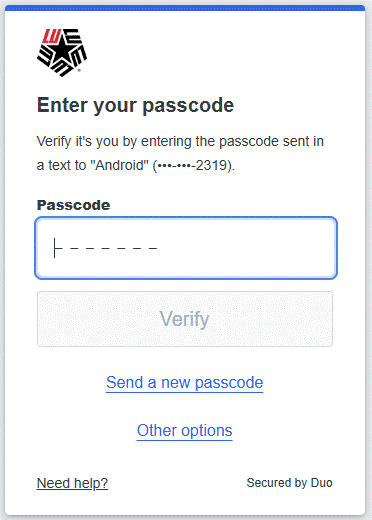Generating a Passcode
Using the Duo Mobile App
For users without Internet connectivity or poor cellular coverage, LEA 2-Step is easy with Duo Mobile's built-in passcode method.
- Open the Duo Mobile App on your phone.
- Click the "Lamar University" icon to generate a passcode
You will see one of the follow examples below, depending upon your version of the Duo Mobile App:
Version 4.49 or newer
Logo Screen:
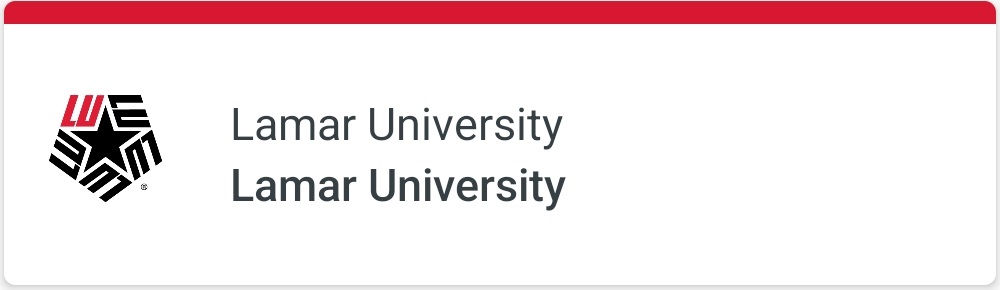
Passcode Screen:

Older Version
Passcode Screen:
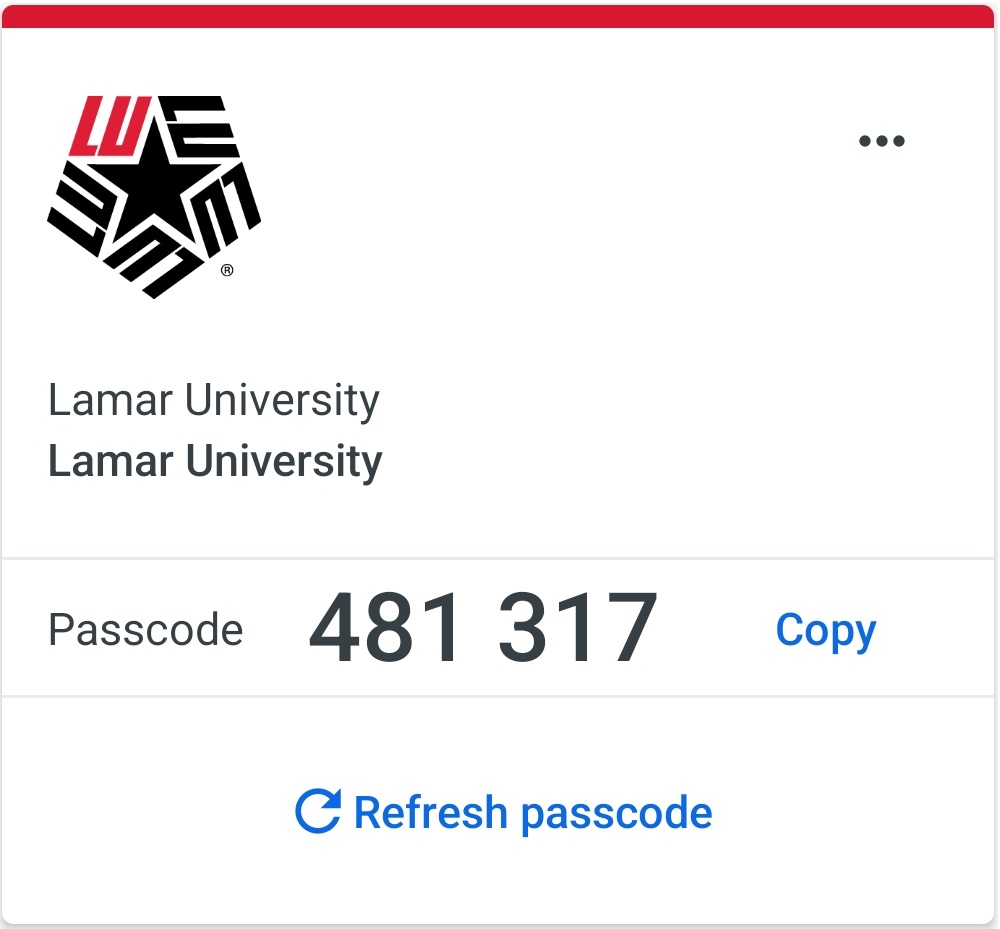
Obtaining the Passcode Via SMS Text Message
Whether you have a smartphone or not, you can authenticate by having a text message containing a passcode sent to your phone.
- Access the application as you would normally.
- If the application requires the LEA 2-Step, you will be prompted for the second step of your login.
- If you have more than one device registered, select Other options to see your list of available authentication options.
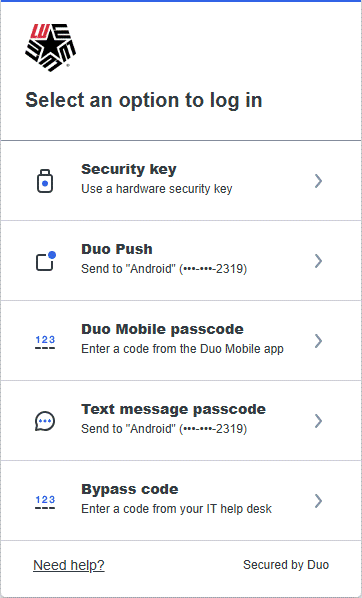
- Click the "Text message passcode” option.
- You should receive a text message on your phone with the Duo passcode with a 7-digit passcode.
- Enter the passcode in the box provided and Click the Verify button.